AssetBook Developer Guide
Setting up, getting started
Refer to the guide Setting up and getting started.
Design
Note: The lifeline for Commands in all Sequence Diagrams should end at the destroy marker (X) if they exist, but due to a limitation of PlantUML, the lifeline reaches the end of diagram.
Architecture
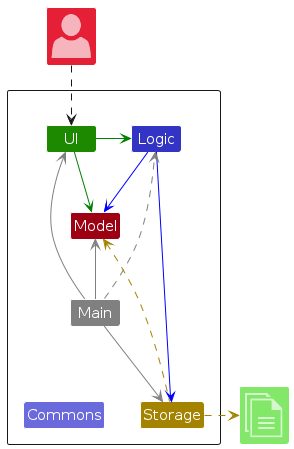
The Architecture Diagram given above explains the high-level design of the App.
Given below is a quick overview of main components and how they interact with each other.
Main components of the architecture
Main (consisting of classes Main and MainApp) is in charge of the app launch and shut down.
- At app launch, it initializes the other components in the correct sequence, and connects them up with each other.
- At shut down, it shuts down the other components and invokes cleanup methods where necessary.
The bulk of the app's work is done by the following four components:
UI: The UI of the App.Logic: The command executor.Model: Holds the data of the App in memory.Storage: Reads data from, and writes data to, the hard disk.
Commons represents a collection of classes used by multiple other components.
How the architecture components interact with each other
The Sequence Diagram below shows how the components interact with each other for the scenario where the user issues the command delete 1.

Each of the four main components (also shown in the diagram above),
- defines its API in an
interfacewith the same name as the Component. - implements its functionality using a concrete
{Component Name}Managerclass (which follows the corresponding APIinterfacementioned in the previous point.
For example, the Logic component defines its API in the Logic.java interface and implements its functionality using the LogicManager.java class which follows the Logic interface. Other components interact with a given component through its interface rather than the concrete class (reason: to prevent outside component's being coupled to the implementation of a component), as illustrated in the (partial) class diagram below.
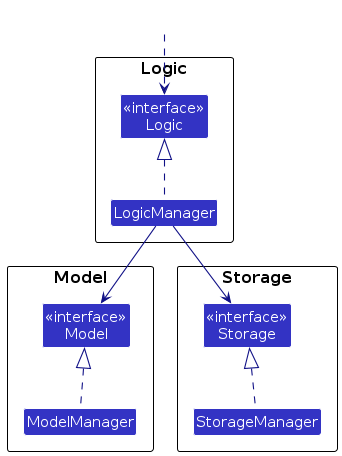
The sections below give more details of each component.
UI component
The API of this component is specified in Ui.java
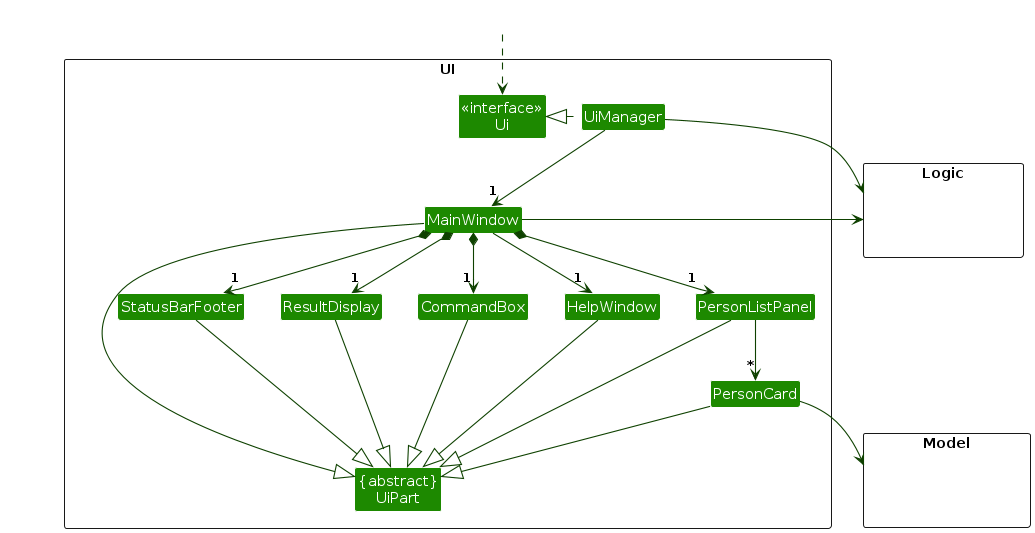
The UI consists of a MainWindow that is made up of parts e.g.CommandBox, ResultDisplay, PersonListPanel, StatusBarFooter etc. All these, including the MainWindow, inherit from the abstract UiPart class which captures the commonalities between classes that represent parts of the visible GUI.
The UI component uses the JavaFX UI framework. The layout of these UI parts are defined in matching .fxml files that are in the src/main/resources/view folder. For example, the layout of the MainWindow is specified in MainWindow.fxml
The UI component,
- executes user commands using the
Logiccomponent. - listens for changes to
Modeldata so that the UI can be updated with the modified data. - keeps a reference to the
Logiccomponent, because theUIrelies on theLogicto execute commands. - depends on some classes in the
Modelcomponent, as it displaysPersonobject residing in theModel.
Logic component
API : Logic.java
Here's a (partial) class diagram of the Logic component:
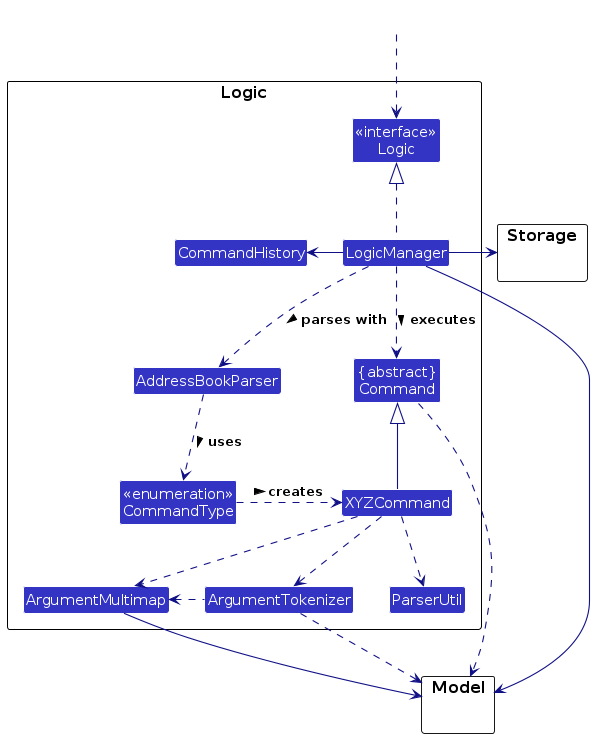
Note:
XYZCommandrefers to allCommandclasses i.e.AddCommand,FindCommand, etc.- Not all
Commandclasses utilizeArgumentMultimap,ArgumentTokenizerorParserUtilclasses.
The sequence diagram below illustrates the interactions within the Logic component, taking execute("delete 1") API call as an example.
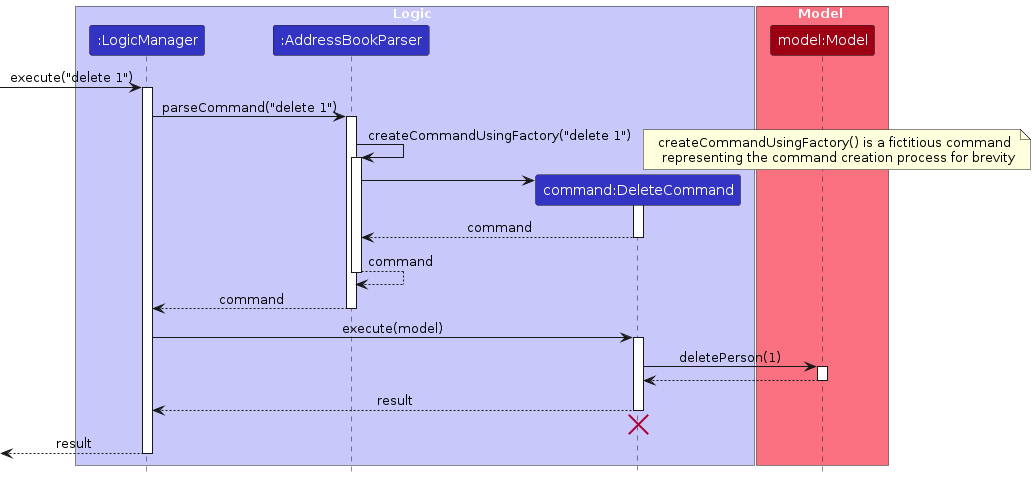
All Command objects are created via the enum factory pattern. The following sequence diagram expands on the actual command
creation process encapsulated by createCommandUsingFactory() in the above diagram.
Note that the leading whitespace in " 1" is an implementation detail of AddressBookParser.
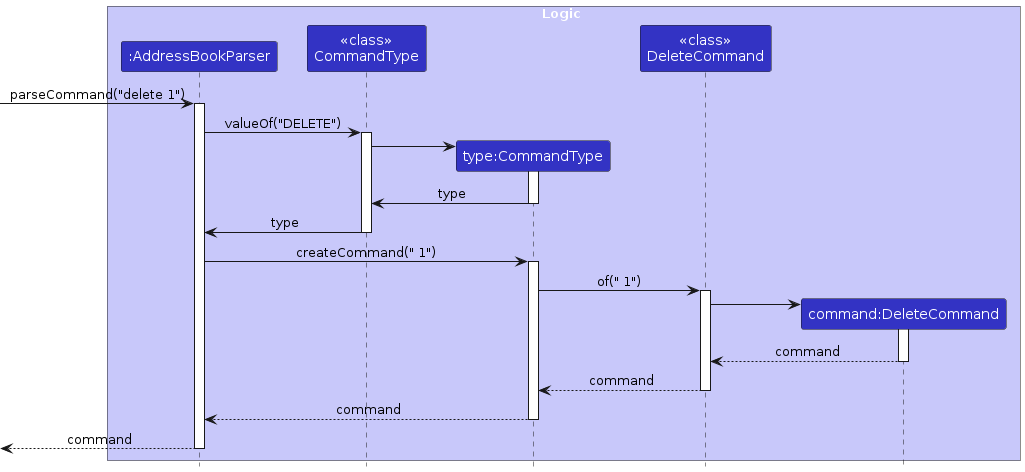
How the Logic component works:
- When
Logicis called upon to execute a command, it is passed to anAddressBookParserobject which in turn uses an enum factoryCommandTypeto create the relevant enum (e.g.CommandType.DELETE) from the parsed command word. - The
CommandTypeenum calls the relevant command's factory method to create a command object (e.g.DeleteCommand) with the parsed arguments. - The command can communicate with the
Modelwhen it is executed (e.g. to delete a person).
Note that although this is shown as a single step in the diagram above (for simplicity), in the code it can take several interactions (between the command object and theModel) to achieve. - The result of the command execution is returned back from
Logicas aString.
How the parsing works:
- The
AddressBookParserpasses the first token toCommandTypewhich dispatches the matching type of command. AddressBookParserinstantiates the command with the user input arguments.- The command object (e.g.
DeleteCommand) usesArgumentTokenizer,ArgumentMultimapand possiblyParserUtilto break down and interpret the user input arguments.
Model component
API : Model.java
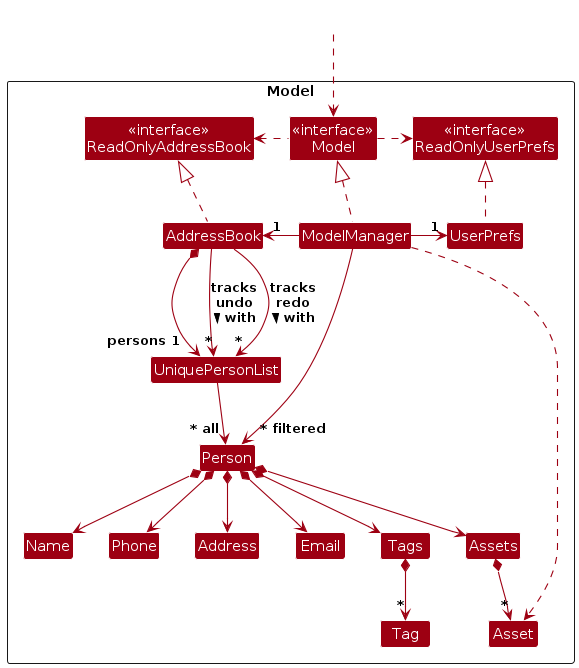
The Model component,
- stores the address book data i.e. all
Personobjects (which are contained in aUniquePersonListobject). - stores the currently 'selected'
Personobjects (e.g. results of a search query) as a separate filtered list which is exposed to outsiders as an unmodifiableObservableList<Person>that can be 'observed' e.g. the UI can be bound to this list so that the UI automatically updates when the data in the list change. - stores previous states of the
UniquePersonListin a privateundoStack. - stores previously undone states of the
UniquePersonListin a privateredoStack. - stores a
UserPrefobject that represents the user’s preferences. This is exposed to the outside as aReadOnlyUserPrefobjects. - does not depend on any of the other three components (as the
Modelrepresents data entities of the domain, they should make sense on their own without depending on other components)
Note:
More details on the implementation of
undoandredocan be found here.An alternative (arguably, more OOP) model is given below. It has a
Taglist and anAssetlist in theAddressBook, whichPersonreferences. This allowsAddressBookto only require oneTagobject per unique tag, and oneAssetobject per unique asset, instead of eachPersonneeding their ownTagandAssetobjects.
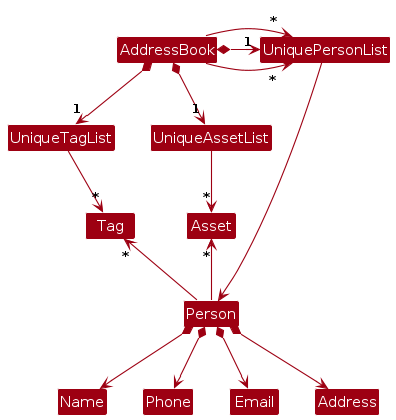
Storage component
API : Storage.java
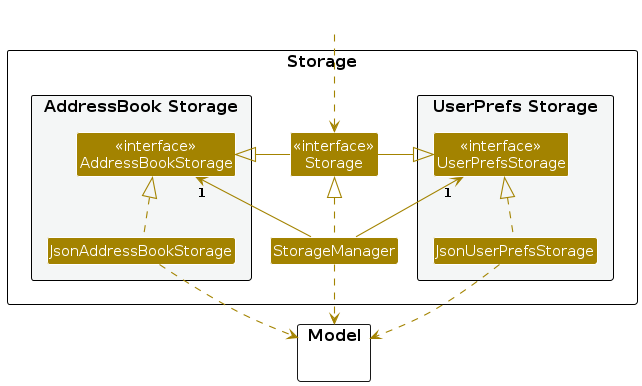
The Storage component,
- can save both address book data and user preference data in JSON format, and read them back into corresponding objects.
- inherits from both
AddressBookStorageandUserPrefStorage, which means it can be treated as either one (if only the functionality of only one is needed). - depends on some classes in the
Modelcomponent (because theStoragecomponent's job is to save/retrieve objects that belong to theModel)
Common classes
Some classes used by multiple components are in the seedu.addressbook.commons package.
Implementation
This section describes some noteworthy details on how certain features are implemented.
Asset feature
Asset related functionality is supported by Asset and Assets objects. Assets are the actual field belonging to
a Person object, and may contain zero or more Asset objects.
The following class diagram details the relationship between classes involved under the model component.
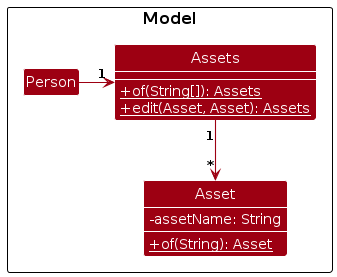
Assets and Asset objects are immutable and expose a static factory of method which parses String objects to
return the respective class. To support editing a Person object's Assets, the Assets class has a static edit
method which facilitates creating a new Assets object with a specified Asset object replaced.
Assets are created when the user invokes the add, edit or asset commands specifying an asset is to be
associated with person.
The following sequence diagram shows how an add command specifying creating a contact responsible for a 'pen'
asset interacts with the classes in Logic and Model.
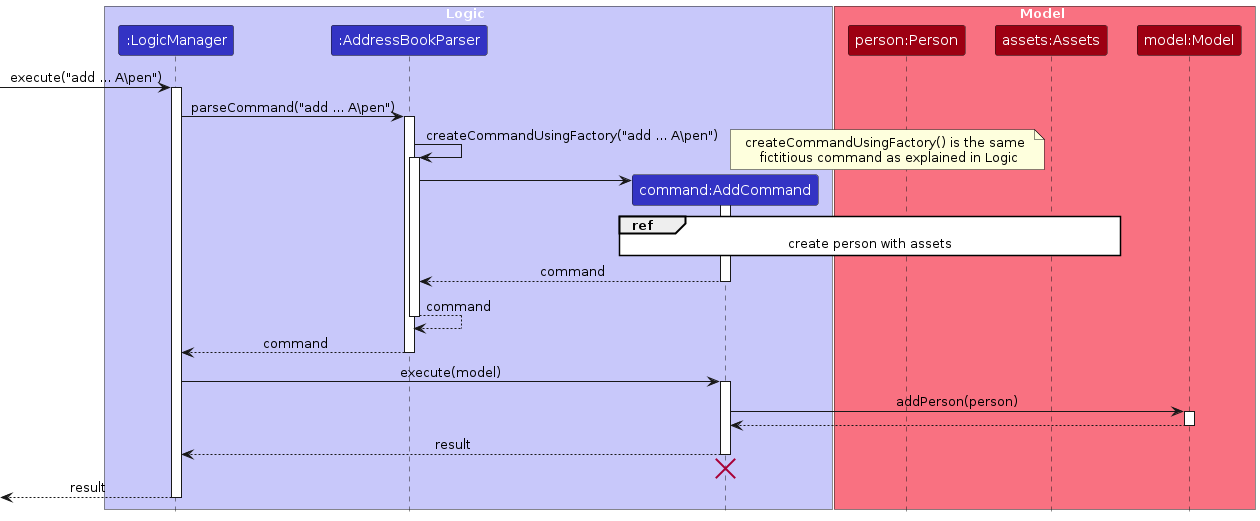
The follow sequence diagram expands on the process of creating a person with assets referenced in the above diagram.
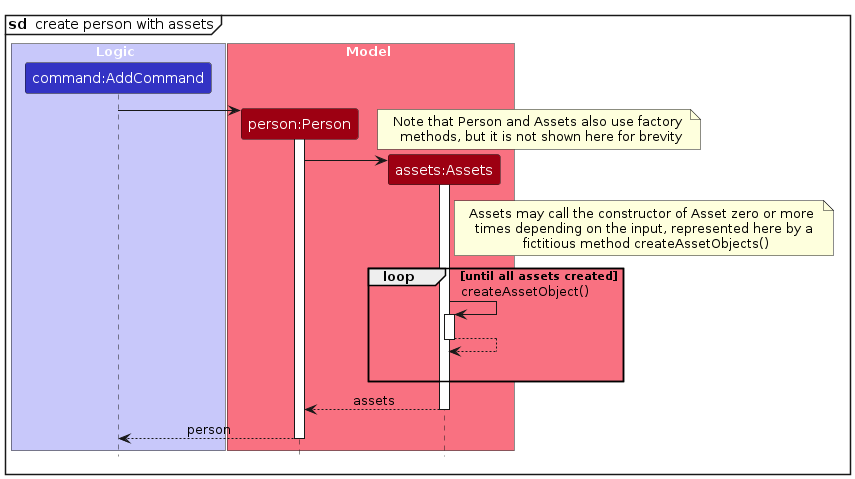
The edit asset mechanism is implemented by the following operations:
- Search through the entire
personslist. - Look through the
assetslist of eachperson. - If the
assetNameis equivalent to the name from theo\prefix, rename it to theassetNamespecified by then\prefix. If theassetNamedoes not match, do nothing.
Note: If the assetName specified by the o\ prefix does not exist in the user input, the application will throw an error to inform the user that the command is invalid.
Design Considerations
Aspect: How users create and update assets
- Alternative 1: The user specifies only the serial no. of the asset in
add. The user uses theassetcommand to add or edit details to each asset.- Pros:
- Each asset is unambiguously and uniquely identified on creation.
- The user cannot make mistakes such as creating the same asset twice with different details.
- Cons:
- The user must use two separate commands to add an asset with details.
- Pros:
- Alternative 2 (selected choice): The user specifies all details of the asset in
add. Assets only have a name.- Pros:
- Advanced users save time as only a single command is required to specify all details of multiple assets.
- There is no possibility of data inconsistency.
- Cons:
- There is a lot of room for users to make mistakes such as creating the same asset twice unintentionally. This leads to the need to decide how best to handle each error. Throwing errors may frustrate the user while making a guess of the user's intention may result in unintended changes made to the contacts.
- The onus is on the user to uniquely name similar but distinct assets.
- Pros:
- Alternative 3: Have a dedicated set of commands to create and edit assets.
- Pros:
- The person related commands are not overloaded with the functionality to control assets.
- The user is less likely to make a mistake as there is a clear distinction between persons and assets.
- Cons:
- Harder to implement, a second set of commands is essentially required.
- Not the focus of the application, which is contact management.
- Pros:
- Alternative 4: Repurpose the existing tags feature as assets.
- Pros:
- Little implementation work and lower chance of bugs.
- Less clutter in information presented to the user.
- Cons:
- Limited flexibility in extending the feature.
- Users lose the ability to tag contacts which is a natural feature to have.
- Pros:
Aspect: How updating of assets is implemented
- Alternative 1 (selected choice): All
AssetsandAssetobjects are immutable; a linear search and replace is performed to update theUniquePersonListwhenever a change to any is required.- Pros:
- Undo is easy to implement and unlikely to have bugs.
- Cons:
- More work is required per operation to update assets. This is offset by the fact that considerable time by proportion is already invested in saving after each operation, so this extra time per operation is not as significant.
- More likely to have data inconsistency bugs.
- Pros:
- Alternative 2:
Assethas a static hash table with some primary key.- Pros:
- All persons sharing an asset will have it represented by the same object in memory, making it easy to update.
- Less likelihood of data inconsistency bugs.
- Cons:
- This design is not immutable, meaning undo is excessively difficult to implement.
- Pros:
Find feature
The PersonMatchesQueryPredicate class defines the algorithm that determines whether a Person matches the user's query string.
The following sequence diagram shows how the command object is created when the user executes find David. Note that the leading whitespace in " David" is an implementation detail of AddressBookParser.
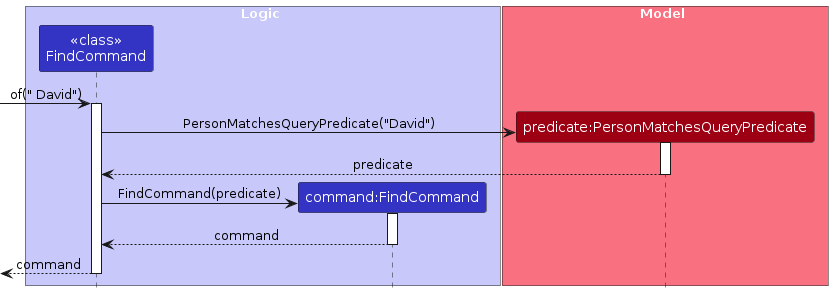
The filtered list of Person objects in model is then updated as such:
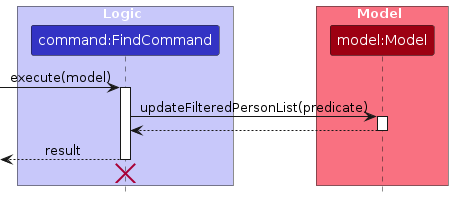
Undo/Redo feature
The undo/redo mechanism is implemented within AddressBook.java by saving the entire persons list. It uses an undo and a redo stack to maintain the history. Additionally, it implements the following operations:
AddressBook#save()— Copies the currentpersonslist into theundoStack.AddressBook#undo()— Restores the previouspersonslist state from theundoStack.AddressBook#redo()— Restores a previously undonepersonslist state from theredoStack.
save() is used within the AddressBook class methods, saving only when the persons list is about to be modified. save() is set to be private to prevent potential misuse from other classes, and Law of Demeter violations.
undo and redo are exposed in the Model interface as Model#undo(), Model#redo() respectively.
Given below is an example usage scenario and how the undo/redo mechanism behaves at each step.
Step 1. The user launches the application for the first time. The persons list will be initialized with the initial address book state (State 0), with the undoStack and redoStack empty.
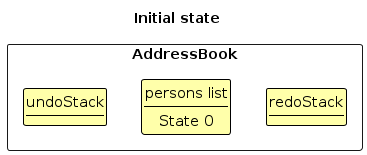
Step 2. The user executes the command delete 5 to delete the 5th person in the address book. The delete command eventually calls save(), which causes the state of the persons list before delete 5 is executed (State 0) to be saved into the undoStack. The 5th person is then removed from the persons list (State 1).
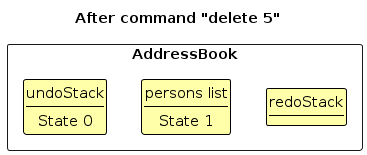
Step 3. The user executes add n/David ... to add a new person. The add command eventually calls save(), causing another persons list state (State 1) to be saved into the undoStack, before adding the person (State 2).
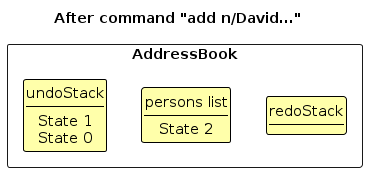
Note: If a command fails its execution, or if the command does not modify the persons list, it will not call save(). Hence, this persons list state will not be saved into the undoStack.
Step 4. The user now decides that adding the person was a mistake, and decides to undo that action by executing the undo command. The undo command will call Model#undo(), which will:
- Copy the
personslist (State 2) into theredoStack. - Pop the latest
personslist state (State 1) from theundoStack. - Copy this popped state (State 1) into the
personslist.
Notice that the states are copied into the persons list instead of replacing it, resulting in the exact same object being used. This is to prevent synchronization issues and to reduce coupling with the GUI, allowing the GUI to use this same list object throughout the program's life.
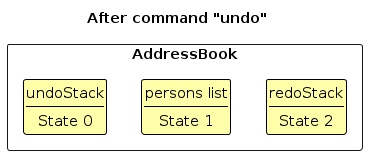
Note: If the undoStack is empty, then there are no previous persons list states to restore. The undo command uses Model#canUndo() to check if this is the case. If so, it will return an error to the user rather than attempting to perform the undo.
The following sequence diagram shows how an undo operation goes through the Logic component:
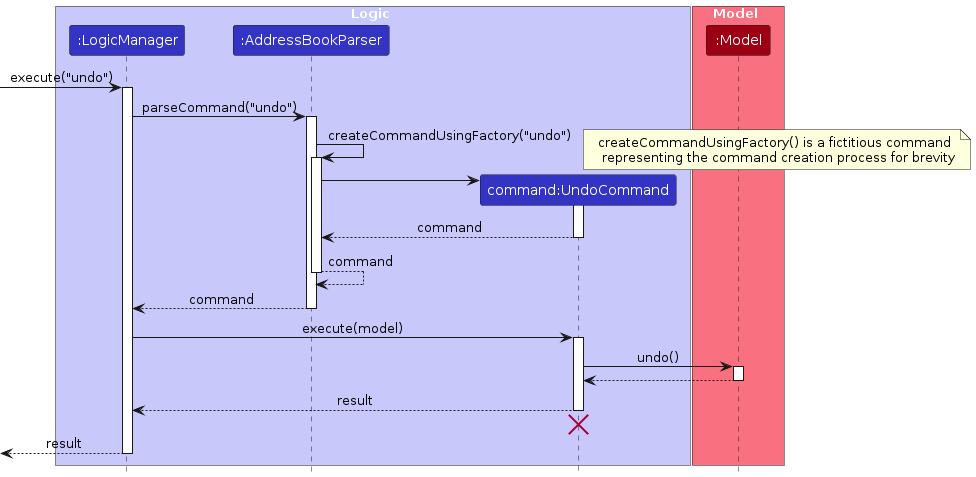
Similarly, how an undo operation goes through the Model component is shown below:

The redo command does the opposite — it calls Model#redo(), which will:
- Copy the
personslist into theundoStack. - Pop the latest
personslist state from theredoStack. - Copy this popped state into the
personslist.
Note: If the redoStack is empty, then there are no previously undone persons list states to restore. The redo command uses Model#canRedo() to check if this is the case. If so, it will return an error to the user rather than attempting to perform the redo.
Step 5. The user then decides to execute the command list. Commands that do not modify the persons list, such as list, will usually not call AddressBook#save(), Model#undo() or Model#redo(). Thus, the undoStack and redoStack remains unchanged.
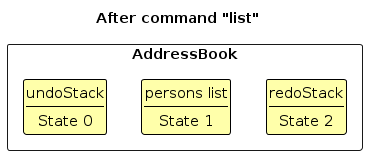
Step 6. The user executes clear, which eventually calls save().
Since there are still states in the redoStack, all states in the redoStack (State 2) will be removed.
Reason: It no longer makes sense to redo the add n/David ... command (State 2), and ignore the clear command (State 3). This is the behavior that most modern desktop applications follow.
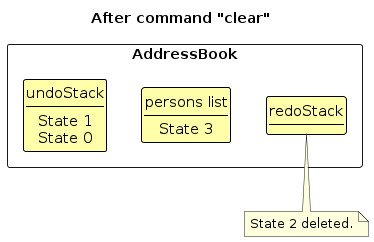
The following activity diagram summarizes what happens when a user executes a new command (excluding undo & redo):
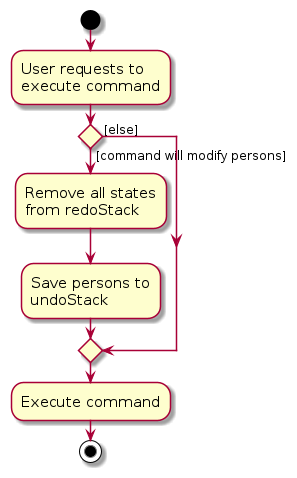
Design considerations:
Aspect: How undo & redo executes:
- Alternative 1 (selected choice): Save the entire address book as objects.
- Pros:
- Easy to implement.
- Unlikely to have bugs.
- Cons:
- May have performance issues in terms of memory usage.
- Pros:
- Alternative 2: Save the entire address book into storage as JSON files.
- Pros:
- Saves history between different program launches.
- Cons:
- May have performance issues with frequent storage access.
- Increases coupling as
Modelwill now need a reference toStorage.
- Pros:
- Alternative 3: Save the entire address book as a JSON
Stringin RAM.- Pros:
- Reduces memory footprint as only 1 String is used as compared to a many objects per Person.
- Faster than JSON files as there are no accesses to storage.
- Cons:
- May have performance issues as it needs to be deserialized each time.
- Pros:
- Alternative 4: Each command implements their own specific
undo()andredo()methods- Pros:
- Will use less memory (e.g. for
delete, just save the person being deleted). - Best performance.
- Will use less memory (e.g. for
- Cons:
- We must ensure that the implementation of each command's respective
undocommand is correct. This would be especially difficult for commands that modify multiple people at once (e.g.assetcommand)
- We must ensure that the implementation of each command's respective
- Pros:
Aspect: Data structure used to store undo & redo states:
- Alternative 1 (selected choice): 2 Stacks.
- Pros:
- Easy to implement.
- Simple data structure.
- Easy to clear all redo states.
- Cons:
- May have performance issues if many redo states are cleared at once.
- Pros:
- Alternative 2: ArrayList, using pointers for current state and redo limit.
- Pros:
- Redo states no longer have to be cleared, as they are tracked by pointers and can be replaced at indexes as needed.
- Cons:
- Harder to implement.
add()andset()have to be used appropriately to prevent synchronization issues.- Pointers have to be carefully implemented.
- Pros:
- Alternative 3: LinkedList.
- Pros:
- Fast in dropping many nodes after a specified index.
- Simple data structure.
- Cons:
- Time-consuming to implement: Unfortunately, the built-in LinkedList does not have a method to drop all nodes after a certain index. Hence a custom data structure would have to be implemented in order to have this feature. There will not be much benefits of using a LinkedList here otherwise.
- Pros:
Command History feature
The CommandHistory class is an abstraction for a command history data structure.
It stores all command strings that were successfully executed by the user.
When the user executes a command successfully, LogicManager calls the add() method in CommandHistory to store the command string.
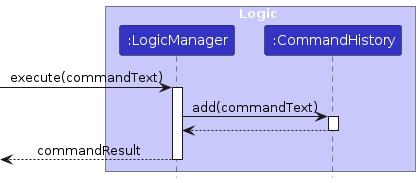
CommandExecutor is an interface that has the methods execute(), getPreviousCommandText() and getNextCommandText().
A private nested class RecordedCommandExecutor in MainWindow implements this interface.
When the user presses the UP key, a KeyEvent is generated by JavaFX, which is then handled by the CommandBox class through the handleKeyPressed() method.
The following sequence diagram shows the interaction between the classes when the user presses the UP key.
Note that TextField is a class in JavaFX. CommandBox has a textField attribute.
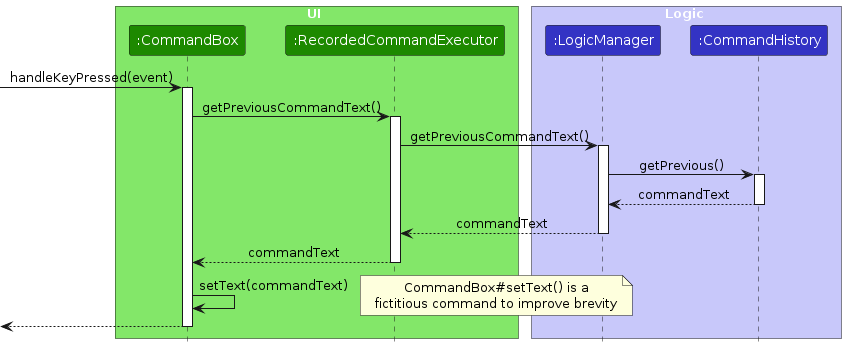
A similar interaction occurs when the user presses the DOWN key.
Documentation, logging, testing, configuration, dev-ops
Appendix: Requirements
Product scope
Target user profile:
- logistics managers
- has a need to keep track of a significant number of contacts and assets
- prefers desktop apps over other types
- prefers typing to other forms of input
- can type fast
Value proposition:
Logistics managers often have to keep track of many contacts such as
- PICs of inventory items, amenities or transport
- PoCs of departments, external suppliers or maintenance services
This is usually done with general purpose software like Microsoft Excel, which may be cumbersome to use as they
- take up excessive storage
- are not optimised for typing only
Therefore, the application aims to deliver the following:
- manage contacts and associated assets faster than a typical mouse/GUI focused app
- easily annotate contacts and assets with details
- easily search for information by any category
- easily copy contact information to clipboard
- import/export data in an easy-to-view format
- is lightweight
User stories
Priorities: High (must have): * * *, Medium (nice to have): * *, Low (unlikely to have): *
| Priority | As a ... | I want to ... | So that I can ... |
|---|---|---|---|
* * * | user | add new contacts and assets | keep track of these details |
* * * | user | delete contacts | update the list if a contact is no longer needed |
* * * | user | edit contacts and assets | change details without recreating contacts, as there are too many details to re-add |
* * * | user | easily view my existing contacts from the GUI | visually find the contacts I'm looking for |
* * * | user | list all contacts | view all contacts at a glance |
* * * | user | search contacts by any category (e.g. name, asset, etc.) | easily find the relevant contact |
* * * | user | see usage instructions | refer to instructions and examples when I forget how to use certain commands |
* * | user | add tags to contacts | categorize them according to my preferences and workflow |
* * | user | quickly copy contact information (e.g. email) onto the clipboard | use the contact information immediately after finding it |
* * | user | see no advertisements | not be distracted from my tasks |
* * | user | add secondary personnel associated with an asset | have a backup contact if the main person is unreachable |
* * | user | toggle between light/dark theme | customize the app to my preferences |
* * | user | resize the app’s window | easily use multiple apps at once |
* * | user | add a profile picture to each contact | easily identify them |
* * | user | easily search within the system even if I mistype a few words | more easily locate relevant information |
* * | new user | view a drop-down suggestion of commands | efficiently navigate and utilize the app without extensive prior knowledge |
* * | hurried user | have commands even with extra whitespaces accepted | not waste time retyping commands |
* * | advanced user | type shorter commands | manage my contacts and assets quicker |
* * | advanced user | use keyboard shortcuts | use the app more efficiently |
* | advanced user | add custom fields | add more information to contacts |
Use cases
(For all use cases below, the System is AssetBook (AB) and the Actor is the user, unless specified otherwise)
Use case: UC1 - Add a contact MSS
- User requests to add a contact.
- User specifies details of the contact.
- AB adds the contact.
- AB shows a success message and details of the added contact.
Use case ends.
Extensions
Use case: UC2 - List contacts MSS
- User requests to list contacts.
- AB displays all contacts.
- AB shows a success message to the user.
Use case ends.
Use case: UC3 - Search contacts MSS
- User requests to search contacts.
- User specifies details to search by.
- AB displays all matching contacts.
- AB shows a success message and the number of matching users.
Use case ends.
Extensions
Use case: UC4 - Edit contact MSS
- User searches for contact (UC3).
- User requests to edit a contact.
- User specifies the index of the contact and details to edit.
- AB updates the contact.
- AB shows a success message and details of the updated contact.
Use case ends.
Extensions
Use case: UC5 - Edit assets MSS
- User requests to edit an asset.
- User specifies the old and new name for the asset.
- AB updates all relevant assets.
- AB shows a success message and details of the new asset.
Use case ends.
Extensions
Use case: UC6 - Delete contact MSS
- User searches for contact (UC3).
- User requests to delete a contact.
- User specifies the index of the contact to delete.
- AB deletes the contact.
- AB shows a success message and details of the deleted contact.
Use case ends.
Extensions
Use case: UC7 - Undo command MSS
- User requests to undo a command.
- AB undoes the last modifying command.
- AB shows a success message.
Use case ends.
Extensions
Use case: UC8 - Redo command MSS
- User requests to redo an undone command.
- AB redoes the command that was previously undone.
- AB shows a success message.
Use case ends.
Extensions
Use case: UC9 - Clear all contacts MSS
- User requests to clear all contact data.
- AB clears all contact data.
- AB shows a success message.
Use case ends.
Use case: UC10 - Add person to JSON file directly MSS
- User adds a new person to the JSON file.
- User runs the application.
- AB reads the JSON file and shows the updated contact list.
Use case ends.
Extensions
Non-Functional Requirements
Product Design
- Target user is clearly narrowed down to logistics managers.
- Majority of the target users are likely to find the app worth using.
- Users with above average typing speed for regular English text (i.e. not code, not system admin commands) should be able to accomplish most of the tasks faster using commands than using the mouse.
- Features should fit together cohesively.
- Should be easy and intuitive for users to use, even for users with limited technical knowledge.
Codebase
- Must follow CS2103/T coding standards and code quality guidelines.
- Must demonstrate evidence of:
- logging
- exceptions
- assertions
- defensive coding
- Should have Single Level of Abstraction Principle (SLAP) applied at a reasonable level.
- Should not have any noticeable code duplication.
- Should be easily extensible for new features.
- Should have high level testability with good coverage.
- Should have little to no bugs.
Program
- Should be optimized for the target user (logistics managers).
- Should work on any mainstream OS as long as it has Java
11or above installed. - Should work without internet access.
- Should be able to hold up to 1000 persons without a noticeable sluggishness in performance for typical usage.
- Should not crash under typical usage.
- Should not log or collect any unnecessary user data.
- Response time for all commands and operations should be less than 1 second.
Documentation
- The target user should understand how to use the product easily by reading the User Guide.
- User Guide should have higher overall quality compared to AddressBook-Level3 (AB3).
- A new team member should understand the product's internal design easily by reading the Developer Guide.
- Developer Guide should have higher overall quality compared to AB3.
Project Management
- Project should be done iteratively and incrementally.
- Project should demonstrate good use of these GitHub mechanisms:
- milestones
- releases
- issue tracker (with good task definition, assignment, and tracking)
- PRs, and PR reviews
- Project should demonstrate good use of version control.
- Developers should attempt to use the forking workflow at least for the early stages of the project.
- Developers should make good use of time buffers.
Glossary
- AddressBook: The underlying system that AssetBook is built on
- Asset: An item of logistical significance, may be amenities or inventory
- Clipboard: The computer's storage for data that is copied and that can be retrieve with the paste command
- Command: Text that a user inputs to interact with the application
- Command Line Interface (CLI): An interface where text commands are inputted by users to interact with the computer
- Graphical User Interface (GUI): The visual display of an application through which a user interacts with the computer
- Logistics Manager: Anyone who manages inventory or amenities in a professional capacity
- Mainstream OS: Windows, Linux, MacOS
- Person-In-Charge (PIC): A contact responsible for an asset
- Point-of-Contact (PoC): A contact representing a responsible entity like a department or external business
Appendix: Instructions for manual testing
Given below are instructions to test the app manually.
Note: These instructions only provide a starting point for testers to work on; testers are expected to do more exploratory testing.
Launch and shutdown
Initial launch
Download the jar file and copy into an empty folder.
Double-click the jar file.
Expected: Shows the GUI with a set of sample contacts. The window size may not be optimum.
Saving window preferences
Resize the window to an optimum size. Move the window to a different location. Close the window.
Re-launch the app by double-clicking the jar file.
Expected: The most recent window size and location is retained.
Adding a contact
Adding a contact
Test case:
add n\John Doe p\98765432 e\johnd@example.com a\311, Clementi Ave 2, #02-25 t\friends t\owesMoney A\screwdriver
Expected: AssetBook displays a success message, and the newly added contact's details are shown.Test case:
add n\John Doe
Expected: AssetBook displays an error stating invalid command format, and no contact is added.Other incorrect
addcommands to try:add n\ p\ e\ a\311, Clementi Ave 2, #02-25 t\friends t\owesMoney A\screwdriver
Expected: Similar to previous.
Deleting a contact
Deleting a contact while all contacts are being shown
Prerequisites: List all persons using the
listcommand. Multiple persons in the list.Test case:
delete 1
Expected: First contact is deleted from the list. Details of the deleted contact shown in the status message.Test case:
delete 0
Expected: No person is deleted. Error details shown in the status message.Other incorrect
deletecommands to try:delete,delete 0,delete x,...(where x is larger than the list size)
Expected: Similar to previous.
Saving data
Dealing with corrupted data file
Modify data file into an invalid format. Eg. Removing fields of a contact, changing non-list fields into lists, etc.
Open AssetBook. If AssetBook was already opened, close and reopen it.
Expected: AssetBook will detect that the data file is corrupted, warn the user that the data file could not be loaded and that entering a command would reset it, and start with an empty list.
Appendix: Planned Enhancements
Team size: 5
- Make
undoandredomessages more descriptive: Currently,undoandredocommands only display a success message without any additional information. In future versions, we will display the specific commands undone or redone, along with the changes. - Make lists produced by the
copycommand more user-friendly: Currently, using thecopycommand on assets and tags will include the square brackets associated with the list data structure, which are unnecessary for the users. In future versions, we will remove these square brackets when copying tags and assets. - Allow searching by specific fields: Currently, using the
findcommand searches across all names, tags, and assets indiscriminately (e.g. searchingbellmay return someone who owns a bell asset and someone else who has the name Bell). We plan to allow users the options to limit the range of their searching either through new commands or specifying prefixes. - Allow adding of more information to assets: Currently, additional details cannot be added to assets, such as specifications, locations, etc. In future versions, more details can be added to assets to make the app more useful.
- Provide support for contacts with the same name: Currently, using the
addcommand oreditcommand on names is not allowed if another contact has the same name, but there may exist multiple people with the same name that one needs to keep track of. In future versions, we aim to improve duplicate person detection and potentially allow multiple contacts with the same name as long as other fields are different. - Add sharper colour contrast between assets and tags: Currently, tags and assets have a very similar color scheme, making it harder for users to differentiate them. In future versions, we will add more visual clarity tags and assets.
- Make duplicate checking more robust: The application enforces distinct contacts, but the user may add the same contact twice unintentionally (e.g. entering
dave tanandDave Tan). We plan to make duplicate checking more robust and potentially warn the user first for such cases. - Add a
remarkcommand: At present users can only add additional information to contacts using tags. We plan to allow the user to add more detailed information like notes using aremarkcommand. - Add command suggestions: Currently, there is no support for any auto-complete suggestions for commands, that would aid both experienced and new users. We plan to add an auto-complete feature, that would display what command the user is likely typing in a separate pop-up, the ability to press
tabto quickly complete the command word, and what fields they are missing. - Make phone number validation more robust: Currently, we perform little validation on the phone number to allow for inputs such as
2555, 232for the user's convenience. This however means that inputs such as+++would be accepted, which is unlikely to be the user's intention. We plan to improve phone number validation without restricting the user in the future.